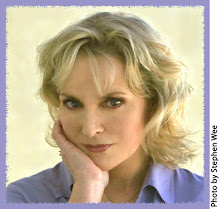QUESTION: Regarding Windows Vista home edition, my old windows theme was the original theme for windows, but when i just signed on it changes to the old old type, like the start button isn't the little circle it's a square that says start on it, and i went into the settings to try to change it, but it's not changeable, it only has the other old themes there and they we're NEVER there before, and i nor anyone in use of this computer did anything to change this. Do you know what i could do to get it back to the new theme's? pleaseeee!
ANSWER: It sounds like your Aero (the 3D theme) was turned off. If that's the case, you can try the below. If that's not the case, I'm not sure what the problem is.
Go to System > Advanced System Settings > Advanced > Performance > Settings > Adjust for best performance and apply. (If you don't know how to get to System or in case it is hidden, click on Start, use the Help & Search feature to search for System)
Then Adjust for best Appearance and apply.
Then go to Control Panel > Personalization > Window Color and Appearance > Open classic appearance properties for more color options.
Select Vista Aero.
Wednesday, June 17, 2009
Wednesday, April 29, 2009
Windows Media Files open with Windows Movie Maker
QUESTION: When I try to open an attachment from my email it wants to open with Windows Movie Maker not the Media player. It never happened until I made a video. How can I have the attachment open with Windows media Player? I tried to set the default as Media player and it always goes back to current Player.
ANSWER: If you are saying that you went into the File Types (open any folder, click on the TOOLS menu, choose Folder Options..., then click on the tab File Types) and found the file extension for the type of attachment you want to open with Windows Media and reset it but it still opens with Windows Movie Maker, I don't know what you can do except uninstall Windows Movie Maker. Then, when you open the file, it should revert to Windows Media Player to open it. You can always install Windows Movie Maker again later if you want to.
To Uninstall, go to Control panel > Add/Remove Programs and do an uninstall Windows Movie Maker. To Reinstall later, go to Control Panel > Add/Remove Programs > Add or Remove Window Components and add it again.
ANSWER: If you are saying that you went into the File Types (open any folder, click on the TOOLS menu, choose Folder Options..., then click on the tab File Types) and found the file extension for the type of attachment you want to open with Windows Media and reset it but it still opens with Windows Movie Maker, I don't know what you can do except uninstall Windows Movie Maker. Then, when you open the file, it should revert to Windows Media Player to open it. You can always install Windows Movie Maker again later if you want to.
To Uninstall, go to Control panel > Add/Remove Programs and do an uninstall Windows Movie Maker. To Reinstall later, go to Control Panel > Add/Remove Programs > Add or Remove Window Components and add it again.
Labels:
extensions,
File Types,
Windows Media Player
Tuesday, April 21, 2009
Volume and Network icons missing on
QUESTION: I opened my computer today and both my volume and network icons are missing off of my taskbar. When I click the "properties" option on my taskbar the options to place volume and network icons on the taskbar are greyed out. I'm on Windows Vista.
Do you have an explanation for this?
ANSWER: If you didn't do anything to cause it the last time you were on your PC, then I have no explanation because it's one of those things that shouldn't happen but does, i.e., a bug. But you can try the below with my usual caveat...proceed at your own risk. I accept no responsibility for the outcome since I'm not doing it myself.
Right click on taskbar, select Properties and click the tab Notification Area. Under System Icons, make sure the Volume and Network boxes are checked. If they are grayed out, then I would restore using (Note...if they are not grayed out, you can run through this anyway and see if it makes a difference. Sometimes, especially with Vista, things will appear to be set correctly, but aren't):
Click Start > Run > and type gpedit.msc. The Local Group Policy Editor window will appear.
[If you don't have Run on the Start menu, Click Start button, click All Programs, click Accessories and then click Run.]
Double click User Configuration, double click Administrative Templates, click on Start Menu And Taskbar.
Scroll down on the right pane and find Remove the networking icon. Double click on this item, and it should show Disabled. Select Disabled and click OK.
Scroll down almost towards the bottom of the list and find Remove the volume control icon. Double click on this item, and it should show Disabled. Select Disabled and click OK.
Close the Local Group Policy Editor
Log off and then log back into Vista.
Right click on taskbar, select Properties and click the tab Notification Area. Under System Icons, make sure the Volume and Network boxes are checked. Apply and exit by pressing OK.
Do you have an explanation for this?
ANSWER: If you didn't do anything to cause it the last time you were on your PC, then I have no explanation because it's one of those things that shouldn't happen but does, i.e., a bug. But you can try the below with my usual caveat...proceed at your own risk. I accept no responsibility for the outcome since I'm not doing it myself.
Right click on taskbar, select Properties and click the tab Notification Area. Under System Icons, make sure the Volume and Network boxes are checked. If they are grayed out, then I would restore using (Note...if they are not grayed out, you can run through this anyway and see if it makes a difference. Sometimes, especially with Vista, things will appear to be set correctly, but aren't):
Click Start > Run > and type gpedit.msc. The Local Group Policy Editor window will appear.
[If you don't have Run on the Start menu, Click Start button, click All Programs, click Accessories and then click Run.]
Double click User Configuration, double click Administrative Templates, click on Start Menu And Taskbar.
Scroll down on the right pane and find Remove the networking icon. Double click on this item, and it should show Disabled. Select Disabled and click OK.
Scroll down almost towards the bottom of the list and find Remove the volume control icon. Double click on this item, and it should show Disabled. Select Disabled and click OK.
Close the Local Group Policy Editor
Log off and then log back into Vista.
Right click on taskbar, select Properties and click the tab Notification Area. Under System Icons, make sure the Volume and Network boxes are checked. Apply and exit by pressing OK.
Monday, April 6, 2009
Task Manager Disabled by Administrator
QUESTION: After formating c drive of my computer, I reloaded win xp-2 and I am having problem with my task manager showing message "task manager disabled by administrator."
ANSWER: I asked my PC Guru about this because it's not really a Windows "basic" problem and I am not a Windows technician. He's never heard of this happening after a brand new install of Windows XP but said that Microsoft has a solution (see below or go to their URL below). Please note that I'm not telling you to do this; it comes from Microsoft Support. If anything goes wrong, please don't come back and blame me!!
http://support.microsoft.com/kb/555480
"Task Manager has been disabled by your administrator" error message
The following knowledgebase will help you to resolve the error message "Task Manager has been disabled by your administrator" when you try to use "Task Manager"
1. Verity that the "Local Group Policy" or "Domain Group Policy" doesn’t block you from using
"Task Manager".
1.1 "Local Group Policy"
a. Go to "Start" -> "Run" -> Write "Gpedit.msc" and press on "Enter" button.
b. Navigate to "User Configuration" -> "Administrative Templates" -> "System" -> "Ctrl+Alt+Del Options"
c. In the right side of the screen verity that "Remove Task Manager"" option set to "Disable" or "Not Configured".
d. Close "Gpedit.msc" MMC.
e. Go to "Start" -> "Run" -> Write "gpupdate /force" and press on "Enter" button.
Note: If you are using Windows 2000, please follow KB q227302 instead stage "e".
Using SECEDIT to Force a Group Policy Refresh Immediately
http://support.microsoft.com/kb/q227302/
1.2 "Domain Group Policy"
a. Contact you local IT support team.
2. Verity correct registry settings::
a. Go to "Start" -> "Run" -> Write "regedit" and press on "Enter" button.
Warning: Modifying your registry can cause serious problems that may require you to reinstall your operating system.
Always backup your files before doing this registry hack.
b. Navigate to the following registry keys and verity that following settings set to default:
Windows Registry Editor Version 5.00
[HKEY_CURRENT_USER\Software\Microsoft\Windows\CurrentVersion\Policies\System]
"DisableTaskMgr"=dword:00000000
[HKEY_CURRENT_USER\Software\Microsoft\Windows\CurrentVersion\Group Policy Objects\LocalUser\Software\Microsoft\Windows\CurrentVersion\Policies\System]
"DisableTaskMgr"=dword:00000000
[HKEY_LOCAL_MACHINE\SOFTWARE\Microsoft\Windows\CurrentVersion\policies\system\]
"DisableTaskMgr"=dword:00000000
[HKEY_LOCAL_MACHINE\SOFTWARE\Microsoft\Windows NT\CurrentVersion\Winlogon]
"DisableCAD"=dword:00000000
c. Reboot the computer.
ANSWER: I asked my PC Guru about this because it's not really a Windows "basic" problem and I am not a Windows technician. He's never heard of this happening after a brand new install of Windows XP but said that Microsoft has a solution (see below or go to their URL below). Please note that I'm not telling you to do this; it comes from Microsoft Support. If anything goes wrong, please don't come back and blame me!!
http://support.microsoft.com/kb/555480
"Task Manager has been disabled by your administrator" error message
The following knowledgebase will help you to resolve the error message "Task Manager has been disabled by your administrator" when you try to use "Task Manager"
1. Verity that the "Local Group Policy" or "Domain Group Policy" doesn’t block you from using
"Task Manager".
1.1 "Local Group Policy"
a. Go to "Start" -> "Run" -> Write "Gpedit.msc" and press on "Enter" button.
b. Navigate to "User Configuration" -> "Administrative Templates" -> "System" -> "Ctrl+Alt+Del Options"
c. In the right side of the screen verity that "Remove Task Manager"" option set to "Disable" or "Not Configured".
d. Close "Gpedit.msc" MMC.
e. Go to "Start" -> "Run" -> Write "gpupdate /force" and press on "Enter" button.
Note: If you are using Windows 2000, please follow KB q227302 instead stage "e".
Using SECEDIT to Force a Group Policy Refresh Immediately
http://support.microsoft.com/kb/q227302/
1.2 "Domain Group Policy"
a. Contact you local IT support team.
2. Verity correct registry settings::
a. Go to "Start" -> "Run" -> Write "regedit" and press on "Enter" button.
Warning: Modifying your registry can cause serious problems that may require you to reinstall your operating system.
Always backup your files before doing this registry hack.
b. Navigate to the following registry keys and verity that following settings set to default:
Windows Registry Editor Version 5.00
[HKEY_CURRENT_USER\Software\Microsoft\Windows\CurrentVersion\Policies\System]
"DisableTaskMgr"=dword:00000000
[HKEY_CURRENT_USER\Software\Microsoft\Windows\CurrentVersion\Group Policy Objects\LocalUser\Software\Microsoft\Windows\CurrentVersion\Policies\System]
"DisableTaskMgr"=dword:00000000
[HKEY_LOCAL_MACHINE\SOFTWARE\Microsoft\Windows\CurrentVersion\policies\system\]
"DisableTaskMgr"=dword:00000000
[HKEY_LOCAL_MACHINE\SOFTWARE\Microsoft\Windows NT\CurrentVersion\Winlogon]
"DisableCAD"=dword:00000000
c. Reboot the computer.
Sunday, December 21, 2008
Genuine Windows Validation Is No Longer Valid
QUESTION: Today I was installing new software and virus protection. My version of Windows XP Pro was checked by Microsoft. The message came up on the screen. "This copy of windows did not pass Genuine Windows Validation." Sometime last year my computer was checked by Microsoft and the version of windows was found to be genuine. I also recently downloaded Service Pack 3. Could this have been downloaded if my version of windows was not genuine?
ANSWER: Other people have complained about this happening when they update service packs. Somehow Windows loses the activation of the software, so it doesn't recognize it. If that's what happened in your case, you can reactivate your version of Windows by either calling Microsoft using the toll free number that's usually listed with the Genuine Windows Validation or by following the link below to re-activate your copy of Windows XP Professional.
http://support.microsoft.com/kb/307890
How to activate Windows XP by phone
To contact a Microsoft customer service representative to activate Windows by phone, follow these steps:
1. Click Start, point to All Programs, point to Accessories, point to System Tools, and then click Activate Windows.
Or, click the Windows Activation icon in the notification area.
2. Click Yes, I want to telephone a customer service representative to active Windows now.
3. Click Read the Windows Product Activation Privacy Statement, click Back, and then click Next.
4. Follow the steps in the Activate Windows by phone dialog box, and then click Next.
Note The number appears now and differs based on the location that you select.
5. When activation is completed and you receive the following message, click OK.
You have successfully activated your copy of Windows.
ANSWER: Other people have complained about this happening when they update service packs. Somehow Windows loses the activation of the software, so it doesn't recognize it. If that's what happened in your case, you can reactivate your version of Windows by either calling Microsoft using the toll free number that's usually listed with the Genuine Windows Validation or by following the link below to re-activate your copy of Windows XP Professional.
http://support.microsoft.com/kb/307890
How to activate Windows XP by phone
To contact a Microsoft customer service representative to activate Windows by phone, follow these steps:
1. Click Start, point to All Programs, point to Accessories, point to System Tools, and then click Activate Windows.
Or, click the Windows Activation icon in the notification area.
2. Click Yes, I want to telephone a customer service representative to active Windows now.
3. Click Read the Windows Product Activation Privacy Statement, click Back, and then click Next.
4. Follow the steps in the Activate Windows by phone dialog box, and then click Next.
Note The number appears now and differs based on the location that you select.
5. When activation is completed and you receive the following message, click OK.
You have successfully activated your copy of Windows.
Sunday, November 23, 2008
Window Minimizes Instead of Restores
QUESTION: My restore option is giving the same result as minimization for one document... therefore I am not able to re-size (restore) the window. Its either maximum or minimum!! What should I do?
ANSWER: The reason I ask for an email address is so that I can answer you directly if I have questions. But I will post the questions here since you didn't supply an address and hope that you get them.
When you say it's the same result as minimization for one document, what do you mean? That it only shows on the Taskbar and nowhere else?
First, make sure it isn't hiding on your desktop. Click the Restore button on the Window, then right-click on the Taskbar and arrange the windows by cascading, tiling, or whatever to see all windows on the Desktop. If it shows up on the Desktop, then resize it to a larger size and that will be the new Restore size and location.
If it doesn't show up on the Desktop when you do the above, something more serious is wrong. Without knowing what type of file it is, I can't speculate. If you remember a time when it appeared correctly, you can restore your system to that date. If it is a system bug causing this, it will be gone.
ANSWER: The reason I ask for an email address is so that I can answer you directly if I have questions. But I will post the questions here since you didn't supply an address and hope that you get them.
When you say it's the same result as minimization for one document, what do you mean? That it only shows on the Taskbar and nowhere else?
First, make sure it isn't hiding on your desktop. Click the Restore button on the Window, then right-click on the Taskbar and arrange the windows by cascading, tiling, or whatever to see all windows on the Desktop. If it shows up on the Desktop, then resize it to a larger size and that will be the new Restore size and location.
If it doesn't show up on the Desktop when you do the above, something more serious is wrong. Without knowing what type of file it is, I can't speculate. If you remember a time when it appeared correctly, you can restore your system to that date. If it is a system bug causing this, it will be gone.
Labels:
system restore,
taskbar,
window-arranging,
window-restore
System Restore - Turn It ON!
In case you haven't figured it out, Windows has bugs. Always has, always will and many of the bugs show up after Windows updates. Lots of people write me with a problem that is clearly being caused by a bug and I tell them to restore their system back to a time when they remember that they did not have that problem. Guess what? Most of these people have turned off System Restore because they don't want any of their disk space being used to make Restore points.
Well, good luck with that. Most bugs can be fixed ONLY with System Restore so get used to working around your bug.
You can check to see if your System Restore is turned off by going to the Control Panel, System Properties, System Restore. Set a maximum amount of hard disk space you want used for System Restore. I have XP Professional Service Pack 3 on my main PC and I have my amount of disk space usage set to 12% of my hard drive which is 13727 MB. So pick a number, then check in a couple of weeks to see how many restore points have been made. If you're getting them nightly, you can decrease the disk space usage because you don't need it done nightly. If you've only got one during that time, I'd increase it. A lot of changes can happen to a system in 2 weeks, so you should have more choices than one restore point.
Don't say I didn't warn you.
Well, good luck with that. Most bugs can be fixed ONLY with System Restore so get used to working around your bug.
You can check to see if your System Restore is turned off by going to the Control Panel, System Properties, System Restore. Set a maximum amount of hard disk space you want used for System Restore. I have XP Professional Service Pack 3 on my main PC and I have my amount of disk space usage set to 12% of my hard drive which is 13727 MB. So pick a number, then check in a couple of weeks to see how many restore points have been made. If you're getting them nightly, you can decrease the disk space usage because you don't need it done nightly. If you've only got one during that time, I'd increase it. A lot of changes can happen to a system in 2 weeks, so you should have more choices than one restore point.
Don't say I didn't warn you.
Thursday, May 22, 2008
Taskbar icons won't stay hidden
QUESTION: Even though the Hide Inactive Icons button is checked on the XP Taskbar and Start Menu Properties screen, some of the "Always Hide" icons on the toolbar will not stay hidden. Likewise, some of the "Always Show" icons will not show. How can I get the Toolbar to show the icons I want to see? Thank you for your help.
ANSWER: I received this question 6 days ago but I waited to answer because I wanted to set up my Taskbar properties on 2 of my XP PCs (desktop and laptop) to see if they changed as they evidently do in your situation. I right-clicked on the Taskbar and choose Properties. I clicked in the checkbox that says "Hide inactive icons" as you did and then clicked on the Customize button. I set up some icons to "Always Hide" and some to "Always Show" -- same ones on both PCs. I've restarted both PCs more than once. As an aside, one PC is set for automatic Windows updates and the other is set to manual updates and the former had an update during the period.
The end result for me has been that during this week they have remained as I set them on both PCs. Even if I opened the program for an icon that I set to Always Hide, such as my AVG virus program, the icon did not reappear.
I also searched as many XP chat groups and forums as I could and no on reports this exact problem, so I am unable to help you. I'm wondering if your system has a bug in it. Some groups did speak of editing their registry, but I don't do that sort of thing myself so I can't advise you on it.
Sorry I couldn't be of help. Good luck!
ANSWER: I received this question 6 days ago but I waited to answer because I wanted to set up my Taskbar properties on 2 of my XP PCs (desktop and laptop) to see if they changed as they evidently do in your situation. I right-clicked on the Taskbar and choose Properties. I clicked in the checkbox that says "Hide inactive icons" as you did and then clicked on the Customize button. I set up some icons to "Always Hide" and some to "Always Show" -- same ones on both PCs. I've restarted both PCs more than once. As an aside, one PC is set for automatic Windows updates and the other is set to manual updates and the former had an update during the period.
The end result for me has been that during this week they have remained as I set them on both PCs. Even if I opened the program for an icon that I set to Always Hide, such as my AVG virus program, the icon did not reappear.
I also searched as many XP chat groups and forums as I could and no on reports this exact problem, so I am unable to help you. I'm wondering if your system has a bug in it. Some groups did speak of editing their registry, but I don't do that sort of thing myself so I can't advise you on it.
Sorry I couldn't be of help. Good luck!
Wednesday, April 16, 2008
Clock Tooltip Doesn't Pop Up
Question: When the mouse cursor passes over the clock on the taskbar a little window is supposed to pop up with the date & time. Sometimes this does not happen. If I double click on the clock and then close the date & time properties window then it works again, but some time later, it again will not pop up the date/time window. The other items on the taskbar pop up a small window with information; only the clock pop-up doesn't work. Any ideas what causes this erratic operation ?
Answer: These little pop-up messages are called Tooltips. There are a few things that can cause the problem you're asking about where the Tooltip doesn't show up, or doesn't appear to show up.
1. It can be an incompatibility with your anti-virus software, such as Norton. I'm not an expert on PC technical problems, but I suspect it sees the tooltip as an unwanted pop-up window. I don't have this problem, but if I turn my pop-off blocker on in Internet Explorer, I get the same problem the first few times I move my mouse over the Clock. After the tooltip finally shows up the first time, I don't have the problem again.
2. There's a known Microsoft bug (see http://support.microsoft.com/kb/912650)
that causes tooltips to sometimes hide behind the Taskbar. Depending on how wide your Taskbar is, you might see the top of the tooltip or perhaps not, if it's completely hidden underneath. There's no Microsoft fix for this bug, but other companies offer some software
to fix it.
Tooltipfixer
Tool Tip Manager
Answer: These little pop-up messages are called Tooltips. There are a few things that can cause the problem you're asking about where the Tooltip doesn't show up, or doesn't appear to show up.
1. It can be an incompatibility with your anti-virus software, such as Norton. I'm not an expert on PC technical problems, but I suspect it sees the tooltip as an unwanted pop-up window. I don't have this problem, but if I turn my pop-off blocker on in Internet Explorer, I get the same problem the first few times I move my mouse over the Clock. After the tooltip finally shows up the first time, I don't have the problem again.
2. There's a known Microsoft bug (see http://support.microsoft.com/kb/912650)
that causes tooltips to sometimes hide behind the Taskbar. Depending on how wide your Taskbar is, you might see the top of the tooltip or perhaps not, if it's completely hidden underneath. There's no Microsoft fix for this bug, but other companies offer some software
to fix it.
Tooltipfixer
Tool Tip Manager
The Elder Greek on Windows XP mentions a free shareware solution for this.
Please note I cannot vouch for the reliability or safety of any mentioned software, nor can I know the compatibility with your PC. Always use caution when installing third party software.
If you just want to be able to see the date and time all the time, widen your Taskbar to a double height by dragging it upward. The time, day and date should stay on display.
Thursday, March 20, 2008
Window doesn't change when I click Restore symbol
Question: When I click the Restore button, my window doesn’t change. It’s still filling the screen.
Answer: This happened because while you were in the Restored view, you resized the window to fill the screen—instead of clicking on the Maximize button, which is what you should have done to make the window fill the screen.
To fix it, click the Restore button and resize the window back to the size and location you want (not filling the screen). Now every time you click Restore, the window will be restored to this new size and location—even if you close the window, and then open it again.
Answer: This happened because while you were in the Restored view, you resized the window to fill the screen—instead of clicking on the Maximize button, which is what you should have done to make the window fill the screen.
To fix it, click the Restore button and resize the window back to the size and location you want (not filling the screen). Now every time you click Restore, the window will be restored to this new size and location—even if you close the window, and then open it again.
Subscribe to:
Comments (Atom)