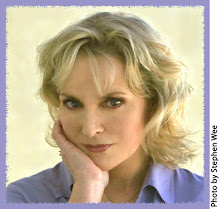QUESTION: After formating c drive of my computer, I reloaded win xp-2 and I am having problem with my task manager showing message "task manager disabled by administrator."
ANSWER: I asked my PC Guru about this because it's not really a Windows "basic" problem and I am not a Windows technician. He's never heard of this happening after a brand new install of Windows XP but said that Microsoft has a solution (see below or go to their URL below). Please note that I'm not telling you to do this; it comes from Microsoft Support. If anything goes wrong, please don't come back and blame me!!
http://support.microsoft.com/kb/555480
"Task Manager has been disabled by your administrator" error message
The following knowledgebase will help you to resolve the error message "Task Manager has been disabled by your administrator" when you try to use "Task Manager"
1. Verity that the "Local Group Policy" or "Domain Group Policy" doesn’t block you from using
"Task Manager".
1.1 "Local Group Policy"
a. Go to "Start" -> "Run" -> Write "Gpedit.msc" and press on "Enter" button.
b. Navigate to "User Configuration" -> "Administrative Templates" -> "System" -> "Ctrl+Alt+Del Options"
c. In the right side of the screen verity that "Remove Task Manager"" option set to "Disable" or "Not Configured".
d. Close "Gpedit.msc" MMC.
e. Go to "Start" -> "Run" -> Write "gpupdate /force" and press on "Enter" button.
Note: If you are using Windows 2000, please follow KB q227302 instead stage "e".
Using SECEDIT to Force a Group Policy Refresh Immediately
http://support.microsoft.com/kb/q227302/
1.2 "Domain Group Policy"
a. Contact you local IT support team.
2. Verity correct registry settings::
a. Go to "Start" -> "Run" -> Write "regedit" and press on "Enter" button.
Warning: Modifying your registry can cause serious problems that may require you to reinstall your operating system.
Always backup your files before doing this registry hack.
b. Navigate to the following registry keys and verity that following settings set to default:
Windows Registry Editor Version 5.00
[HKEY_CURRENT_USER\Software\Microsoft\Windows\CurrentVersion\Policies\System]
"DisableTaskMgr"=dword:00000000
[HKEY_CURRENT_USER\Software\Microsoft\Windows\CurrentVersion\Group Policy Objects\LocalUser\Software\Microsoft\Windows\CurrentVersion\Policies\System]
"DisableTaskMgr"=dword:00000000
[HKEY_LOCAL_MACHINE\SOFTWARE\Microsoft\Windows\CurrentVersion\policies\system\]
"DisableTaskMgr"=dword:00000000
[HKEY_LOCAL_MACHINE\SOFTWARE\Microsoft\Windows NT\CurrentVersion\Winlogon]
"DisableCAD"=dword:00000000
c. Reboot the computer.
Showing posts with label Task Manager. Show all posts
Showing posts with label Task Manager. Show all posts
Monday, April 6, 2009
Subscribe to:
Posts (Atom)