Question: My Desktop icons have disappeared—every single one. How do I get them back?
Answer: Try these things:
1. Right-click on your Desktop and highlight Arrange Icons By (XP) or View (Vista). In the menu that pops up, Show Desktop Icons probably won’t have a check mark next to it because hopefully, it somehow got checked off. So click on Show Desktop Icons. It takes several seconds for Windows to reset the Desktop.
2. If Show Desktop Icons was already checked, first try unchecking it. Then go back in and check it again, which might reset it. If that doesn't help, something else is wrong. It’s unlikely that you accidentally deleted all your icons or dragged them off the Desktop, but try this: Right-click the Desktop, highlight Arrange Icons By and click on Name to see if they show up again.
3. If that doesn’t work, restart your computer.
4. If that doesn’t work, you may have to do a System Restore to go back to a previous day when everything was working normally. System Restore is covered in Part 6: Taking Care of Your PC.
Thursday, March 20, 2008
Subscribe to:
Post Comments (Atom)
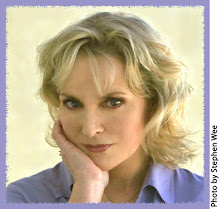
7 comments:
Thank you so much for having answered this. And thank you Google for having found it.
Have a great day!!
Oh man i got soo worried.!!
thnx alot bro great help and very simple.
anx a lot....through your support i was able to solve my problem
Actually in Vista it's possible to have the "Show Desktop Icons" option checked. Try Unchecking and rechecking it first before following other routes of investigation.
Glad to have found this fix, but why/how did it get unchecked?
Thank you!! it worked! I found your answer after reading about 6 other ones that didn't work.
This happended to me after my 4 year old was playing with my laptop. Thank you so much for the simple tip!! I thought I was doomed!
Post a Comment