Question: Sometimes I have to pick up my mouse or move it around a lot to get it to work.
Answer: First check a couple of settings in the Mouse folder. Make sure the Enhance Pointer Precision option (under the Pointer Options tab) is not turned on. It’s supposed to make your mouse more precise, but it all it makes mine is slow. While you’re there make sure your pointer speed is not too slow.
Turn the mouse over to see what kind it is. If you see a round hole with a rubber ball inside, the mouse may need cleaning. Unplug the mouse, turn it over, turn the ring counter-clockwise to open it and take out the ball. Wipe it off. Now look inside the mouse at the three rollers. Dirt usually collects in a line around the middle of each roller. Dislodge the dirt using a letter opener, your fingernail, a toothpick, etc. Then use a Q-tip with a little rubbing alcohol to remove the rest of the dirt. Turn the mouse over again and shake it gently in case any dirt fell back in. When everything is clean and dry, replace the ball, screw the ring back on and plug in the mouse. You may have to restart your PC for it to recognize the mouse.
You may have an optical mouse. (You can tell if a light is shining out of it). Optical mice use light sensors, so if yours is giving you trouble, make sure there’s no extraneous light shining on or around it.
If all else fails, try a different mouse, even if you have to borrow someone’s temporarily. If the borrowed mouse works, buy another mouse. These things don’t last forever.
Thursday, March 20, 2008
Subscribe to:
Post Comments (Atom)
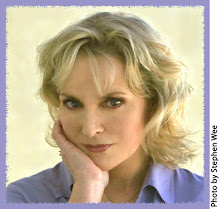
No comments:
Post a Comment