Question: My Taskbar has disappeared.
Answer: Try these things.
1. First minimize all your open windows. Look carefully at the perimeter of your screen for a thin line the color of your Taskbar. If you see the thin line, move your mouse over it until you get the 2-headed arrow and drag toward the center of your screen. If that works, then your Taskbar was dragged off the screen.
2. If you don’t see the edge of the Taskbar, move your mouse pointer around the perimeter of your screen to see if the Taskbar pops up. If it does, then it’s set to “Auto Hide” which means that it disappears unless you point to it. Point to it to make it appear, right-click on an empty area and unclick Auto Hide. While you’re in the Taskbar menu, make sure the option for keeping the Taskbar on top of other windows is checked. Even if you decide you like the auto hide feature, you will still want the Taskbar to stay on top. Otherwise, if you have a window filling the screen, pointing to where the Taskbar is hiding won’t make the Taskbar show up because it will be under your open window.
If your Taskbar disappears more often than you’d like, you can lock it in place by right-clicking on it and choosing Lock the Taskbar. You will have to unlock it, though, if you want to make any changes to it.
Subscribe to:
Post Comments (Atom)
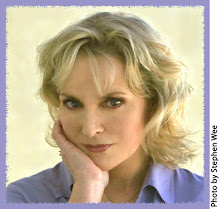
No comments:
Post a Comment